NBK Tools 
Currency Convertor
05 January, 2026
All rates are published for information purposes only.
Click here to view the list of currency rates.

05 January, 2026
All rates are published for information purposes only.
Click here to view the list of currency rates.

With Apple Pay, make contactless payments easily using your NBK Cards enrolled on Apple devices.
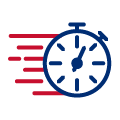

Pay on the go in seconds using your Apple device.

Add your NBK Cards to Apple Pay and pay conveniently.

Pay securely with Face ID or Touch ID.

Use Apple Pay at contactless payment terminals worldwide.
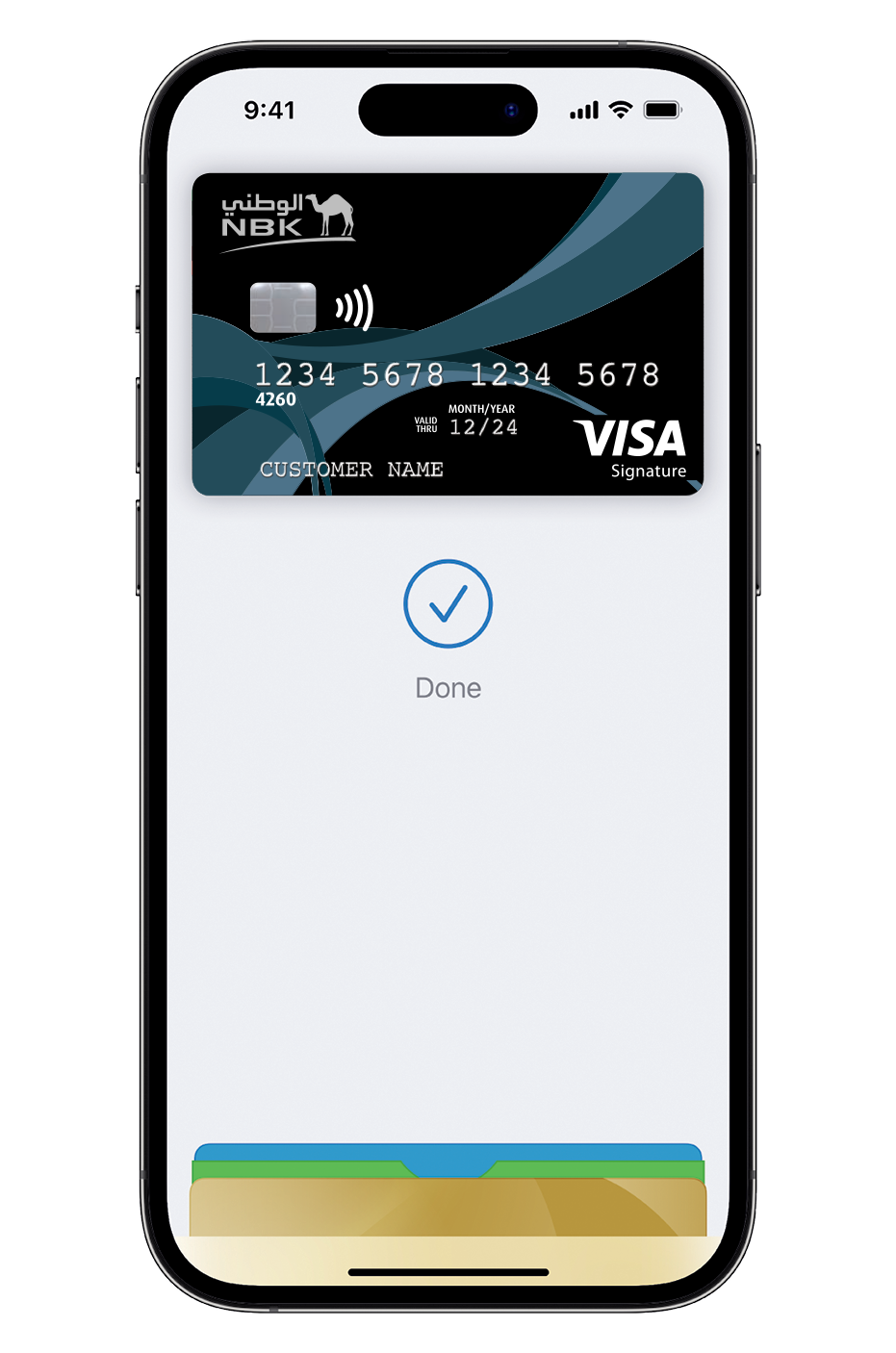
You can set up Apple Pay easily on various Apple devices.
• Open Apple Wallet, tap the plus sign (+) and select "Add Credit and Debit Card"
• Scan your card then enter the 3-digit CVV found on the back of your card
• Accept the terms and conditions
• Enter the OTP sent to the registered mobile number/email address (if required)
• You are now ready to use Apple Pay
• Open Apple Wallet on your Apple Watch, then tap "Add Card"
• Complete the verification steps
• Open System Preferences and select "Wallet & Apple Pay" to get started
Apple Pay is a contactless mobile payment solution that enables customers to make in-store, in-app, and web purchases through select Apple devices. You can use Apple Pay everywhere contactless payments are accepted.
In stores, you can use Apple Pay through your iPhone or Apple Watch. Within apps, you can use Apple Pay on your iPhone, iPad, and Apple Watch. On websites, you can use Apple Pay on your iPhone, iPad, and MacBook.
Apple Pay does not send your actual card number with your payment - instead, a virtual card number is used to represent your account information - so your card details stay safe. Moreover, you need to authorize every transaction by Face ID or your passcode.
You can add your NBK Card to 9 devices.
Up to 16 cards can be added to a single device depending on the device model.
NBK Cards can be added to iPhone devices from iPhone 6 onwards, iPad mini 3 onwards and Apple Watch Series 4 onwards.
Please visit support.apple.com for a full list of compatible devices.
Apple Pay uses Near Field Communication (NFC) to make contactless mobile payments. This ensures that Apple Pay will work everywhere contactless payments are accepted.
Near Field Communication (NFC) enables devices in close proximity to communicate without any physical contact. Payment transactions using NFC technology can be completed by simply waving the NFC-enabled device on contactless terminals.
Yes, Apple Pay can be used for online/e-commerce payments (via apps and Apple Pay through the web). Visit www.apple.com/ae/apple-pay/ for more information.
Simply double click the side button, authenticate using Face ID or passcode, swipe to select the card and hold the device near the POS machine to make the payment.
No, you cannot resume deleted cards. Only suspended cards can be resumed.
Yes, you will see a tick mark with the "Done" message on the device, regardless of whether the transaction is approved or declined.
No, it's treated as two separate tokens.
Card will be removed from the Apple Watch if it is unpaired.
Contact NBK Call Center 17155555 to suspend/delete the token, or you can suspend/delete token through iCloud.