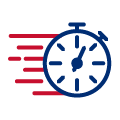NBK Tools 
Al Jawhara Calculator
The minimum deposit is KD 50 and maximum deposit is KD 500,000.
In case of no withdrawal within the holding period, extra chances will apply.
NBK Miles Points Calculator
Loan Calculator
Loan Refinancing Calculator
Term Deposit Calculator
This is for demonstrative purposes only. Call 1801801 or visit a branch for exact calculations.








 Find Us
Find Us 1801801
1801801